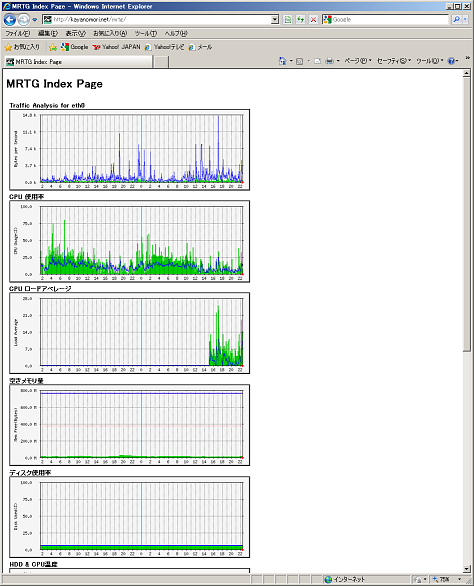VineLinux4.x/サーバ管理/MRTGのインストール
Last-modified: 2018-02-03 (土) 09:34:03 (2720d)
概要 †
MRTG(The Multi Router Traffic Grapher)は、ネットワークのトラフィックや各種統計をグラフにして視覚的に表示することができます。
設定手順 †
事前にnet-snmpをインストール †
# apt-get install net-snmp
snmpd.confの編集 †
# vi /etc/snmp/snmpd.conf
# First, map the community name "public" into a "security name" # sec.name source community #com2sec notConfigUser default public com2sec local localhost private com2sec mynetwork 192.168.0.0/24 public # Second, map the security name into a group name: # groupName securityModel securityName #group notConfigGroup v1 notConfigUser #group notConfigGroup v2c notConfigUser group MyROGroup v1 mynetwork group MyROGroup v2c mynetwork # Third, create a view for us to let the group have rights to: # Make at least snmpwalk -v 1 localhost -c public system fast again. # name incl/excl subtree mask(optional) #view systemview included .1.3.6.1.2.1.1 #view systemview included .1.3.6.1.2.1.25.1.1 view all included .1 80 # Finally, grant the group read-only access to the systemview view. # group context sec.model sec.level prefix read write notif #access notConfigGroup "" any noauth exact systemview none none access MyROGroup "" any noauth exact all none none access MyRWGroup "" any noauth exact all all none #disk / 10000 disk / 10000
snmpdの起動 †
# /etc/rc.d/init.d/snmpd start snmpdを起動中: [ OK ]
自動起動の設定 †
# chkconfig --level 3 snmpd on # chkconfig --list snmpd snmpd 0:off 1:off 2:off 3:on 4:off 5:off 6:off
MRTGのインストール †
VinePlusにRPMがありますのでwgetします。
# wget http://www.ring.gr.jp/pub/linux/Vine/VinePlus/4.2/i386/RPMS.extras/mr tg-2.16.1-0vl1.i386.rpm
RPMをインストールします。
# rpm -ivh mrtg-2.16.1-0vl1.i386.rpm
MRTGの画像ファイルを、httpdのホームディレクトリにコピーします。
# cp /var/www/mrtg/ /home/httpd/html/
MRTG出力ディレクトリのエイリアス及びアクセス制限を適宜変更します。
# vi /etc/apache2/conf.d/mrtg.conf
mrtg.cfgの編集 †
# vi /etc/mrtg.cfg
### Global Config Options # for UNIX WorkDir: /home/httpd/html/mrtg ### Global Defaults # to get bits instead of bytes and graphs growing to the right Options[_]: growright, noinfo Options[$]: growright, noinfo EnableIPv6: no Language:eucjp ### Interface 2 >> Descr: 'eth0' | Name: '' | Ip: '192.168.0.2' | Eth: '00-d0-59-83-c3-74' ### Target[eth0]: 2:public@192.168.0.2: SetEnv[eth0]: MRTG_INT_IP="192.168.0.2" MRTG_INT_DESCR="eth0" MaxBytes[eth0]: 12500000 Title[eth0]: Traffic Analysis for eth0 PageTop[eth0]: <h1>Traffic Analysis for eth0</h1> ### CPU Usage ### Target[cpu]: .1.3.6.1.4.1.2021.11.50.0&.1.3.6.1.4.1.2021.11.52.0:public@192.168.0.2 MaxBytes[cpu]: 100 Unscaled[cpu]: dwmy Options[cpu]: nopercent YLegend[cpu]: CPU Usage(%) ShortLegend[cpu]: (%) LegendI[cpu]: ユーザー LegendO[cpu]: システム Legend1[cpu]: ユーザー(%) Legend2[cpu]: システム(%) Title[cpu]: CPU 使用率 PageTop[cpu]: <H1>CPU 使用率</H1> ### Memory Free #### Target[mem]: .1.3.6.1.4.1.2021.4.6.0&.1.3.6.1.4.1.2021.4.4.0:public@192.168.0.2 MaxBytes1[mem]: 384444 MaxBytes2[mem]: 779144 Unscaled[mem]: dwmy Options[mem]: gauge #Factor[mem]: 1000 #YTicsFactor[mem]: 1000 YLegend[mem]: Mem Free(Bytes) ShortLegend[mem]: Bytes kilo[mem]: 1024 kMG[mem]: k,M,G,T,P LegendI[mem]: Real LegendO[mem]: Swap Legend1[mem]: 空き物理メモリ(MBytes) Legend2[mem]: 空きスワップメモリ(MBytes) Title[mem]: 空きメモリ量 PageTop[mem]: <H1>空きメモリ量</H1> ### Disk Used #### Target[disk]: .1.3.6.1.4.1.2021.9.1.9.1&.1.3.6.1.4.1.2021.9.1.9.1:public@192.168.0.2 MaxBytes[disk]: 100 Unscaled[disk]: dwmy Options[disk]: gauge, nopercent YLegend[disk]: Disk Used(%) ShortLegend[disk]: (%) LegendI[disk]: Disk Used LegendO[disk]: Disk Used Legend1[disk]: ディスク使用率(%) Legend2[disk]: ディスク使用率(%) Title[disk]: ディスク使用率 PageTop[disk]: <H1>ディスク使用率</H1>
MRTG実行 †
# /usr/bin/mrtg /etc/mrtg.cfg
WARNINGが出る場合は、WARNINGが出なくなるまで何回か実行します。
インデックスページの作成 †
出力されるHTMLの日本語が文字化けする可能性があるので以下のファイルを修正します。
# vi /usr/bin/indexmaker
306行目あたり
<meta http-equiv="content-type" content="text/html; charset=iso-8859-15" > ↓ <meta http-equiv="content-type" content="text/html; charset=iso-euc-jp" >
インデックスページの作成
# indexmaker --columns=1 /etc/mrtg.cfg > /home/httpd/html/mrtg/index.html
CRONへの追加 †
うまく動作しているようであれば、5分ごとに自動実行されるようにCRONへ登録します。
# crontab -e
以下を追加
0-59/5 * * * * /usr/bin/mrtg /etc/mrtg.cfg
動作の確認 †
ウェブブラウザにて、http://ホスト名/mrtg/index.htmlにアクセスして表示されればOK。